Connecting from the office
A typical scenario administrators have is accessing their office networks remotely. With Network routes, NetBird makes this easy. Still, administrators often want to avoid routing their users’ traffic via NetBird when they are in the office. To solve this, administrators can leverage the power of Posture Checks and create policies that allow connection to the routing peers only if they are outside the office by using a Peer Network Range posture check with a block action.
Example
In the following scenario, our office network is on the subnet 192.168.1.0/24. Let's assume all users will be part of the group route-users, and the routing peer for our office will be inside the group route-nodes.
With this in mind, the goal is to create a Posture Check, create a Policy and assign a Posture Check to it, and finally create a Network Route that will expose the office subnet.
Create a Posture Check
To create a Posture Check, navigate to the Access Control -> Posture Checks section in the NetBird dashboard and click on Add Posture Check.
Select Peer Network Range.
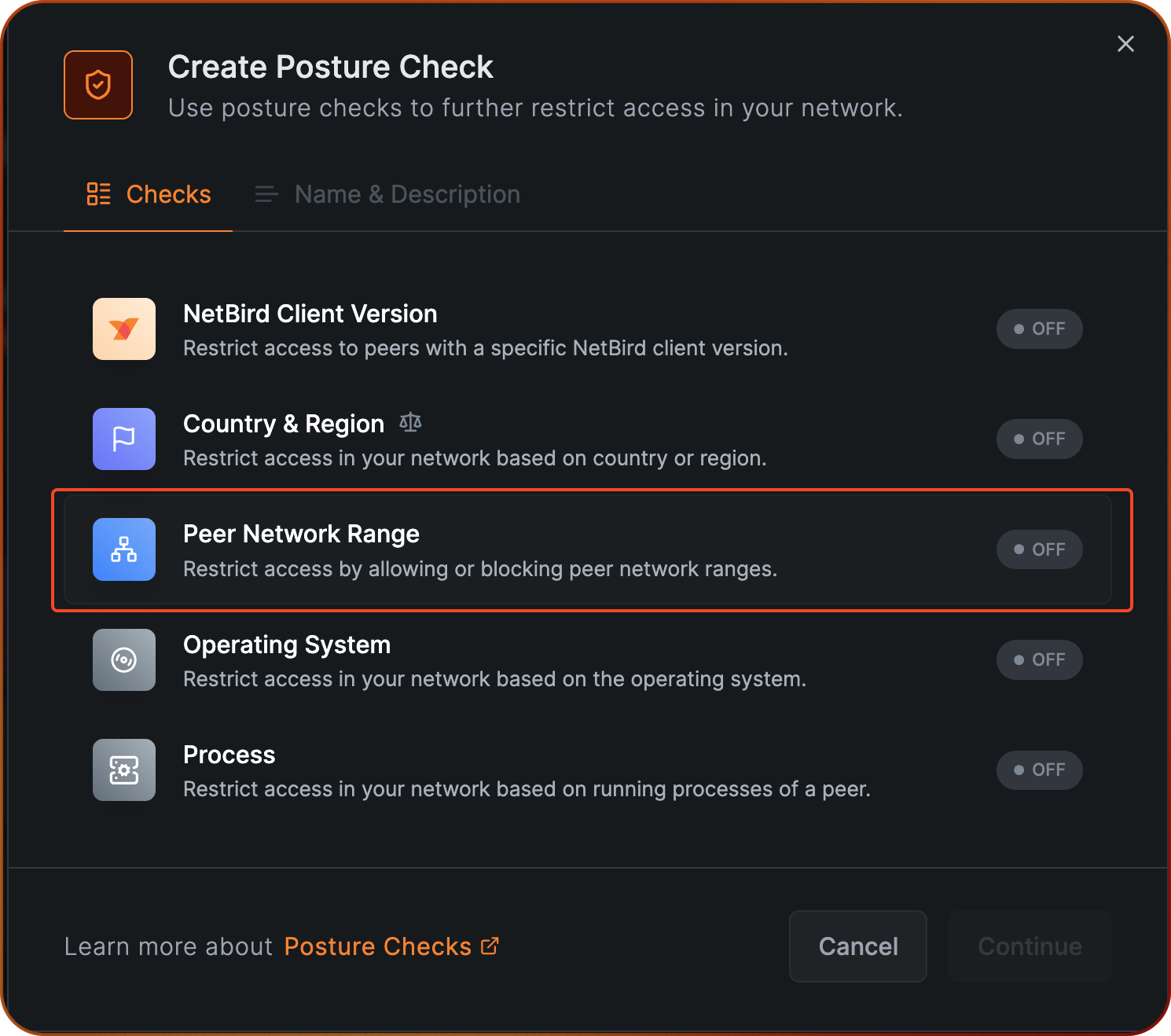
Select the Block action and click on Add Network Range to input your office subbnet 192.168.1.0/24.
Note that if you have multiple locations that you want to see excluded, you can add multiple network ranges.
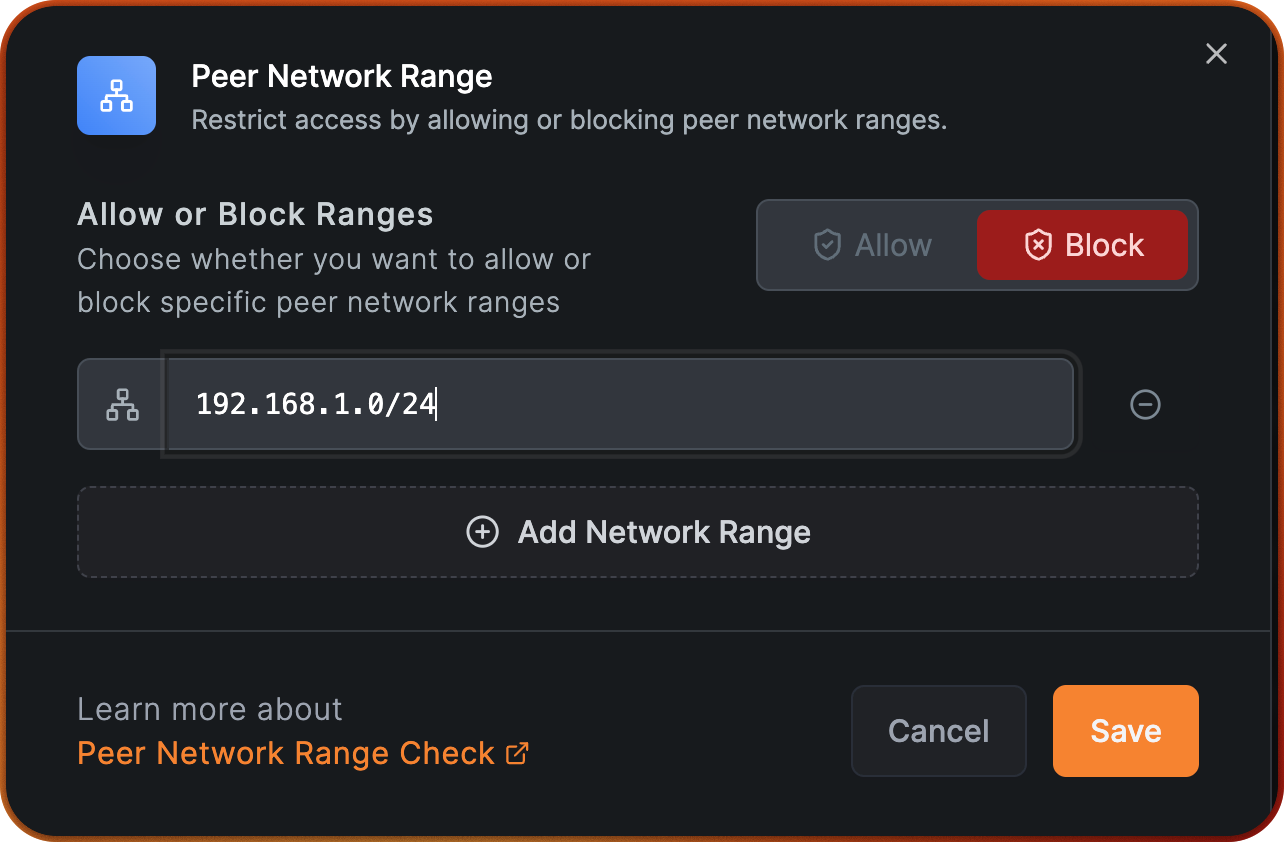
Click Save, then click Continue and fill out Name of the Posture Check with "Exclude Office subnet”.
After we conclude this step, we are ready to create a policy and assign this posture check.
Create a Policy
We start by creating a simple policy that will allow access from group route-users to group route-nodes.
This is needed to establish the connection between the users and the routing peer.
Navigate to the Access Control -> Policies section in the NetBird dashboard and click on Add Policy.
On the Source field, select the group route-user, and on the Destination field, select the group route-nodes.
Choose UDP for the protocol and type 1on Ports. Click Continue.
Note that the protocol and port are arbitrary and can be changed according to your needs. An usual choice is to allow ICMP traffic for troubleshooting purposes.
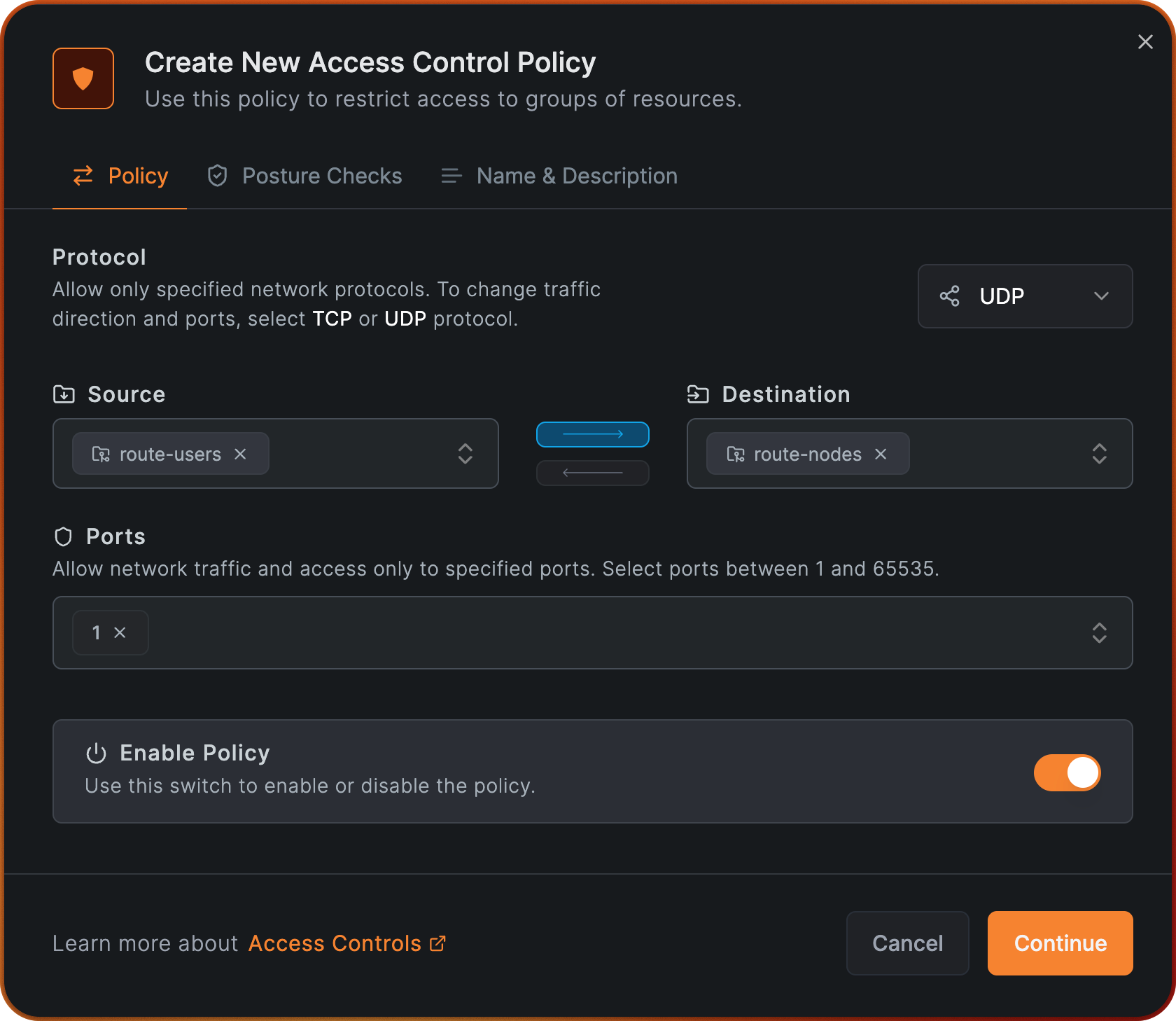
In this step, we'll click Browse Checks and select the posture check we created earlier, Exclude Office subnet.
Click Add Posture Checks and then click Continue.
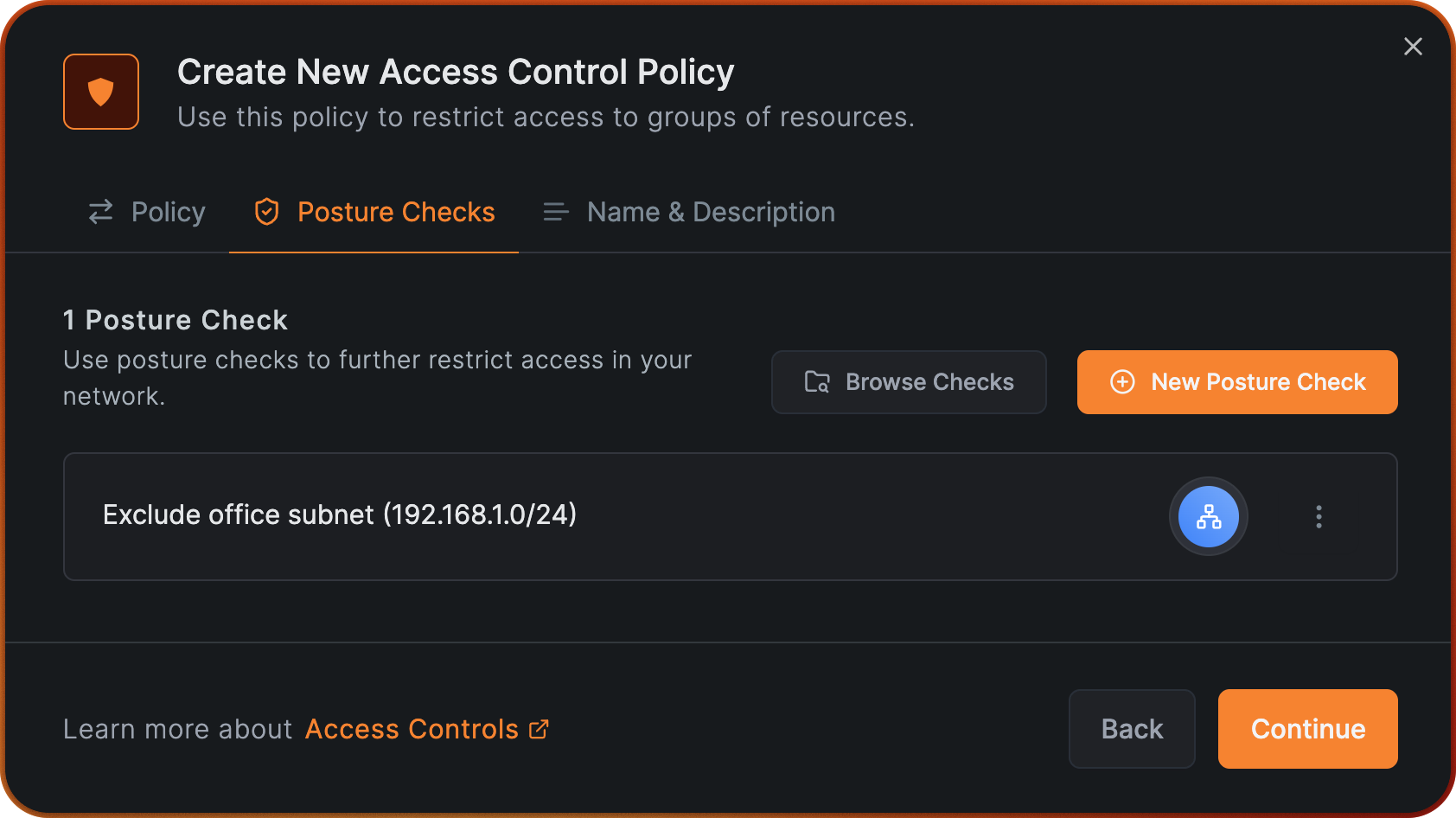
Give your policy the name "Allow users to route-nodes" and click on Add Policy.
We are now ready for the final step of creating the office route.
Create a Network Route
Now, let's create a Network Route that will expose the local office subnet 192.168.1.0/24,
which will be distributed to all peers members of the group route-users. In this example, we will be using a routing peer named router-01,
which is a member of the group route-nodes, this way, the policy we just created goes into effect, and all peers from the group route-users will be able to reach
router-01 only if they are not in the office network, due to our posture check.
To get started navigate to Network Routes menu on the NetBird dashboard and click on Add Route. Fill out the fields as shown in the image below, and click Continue:
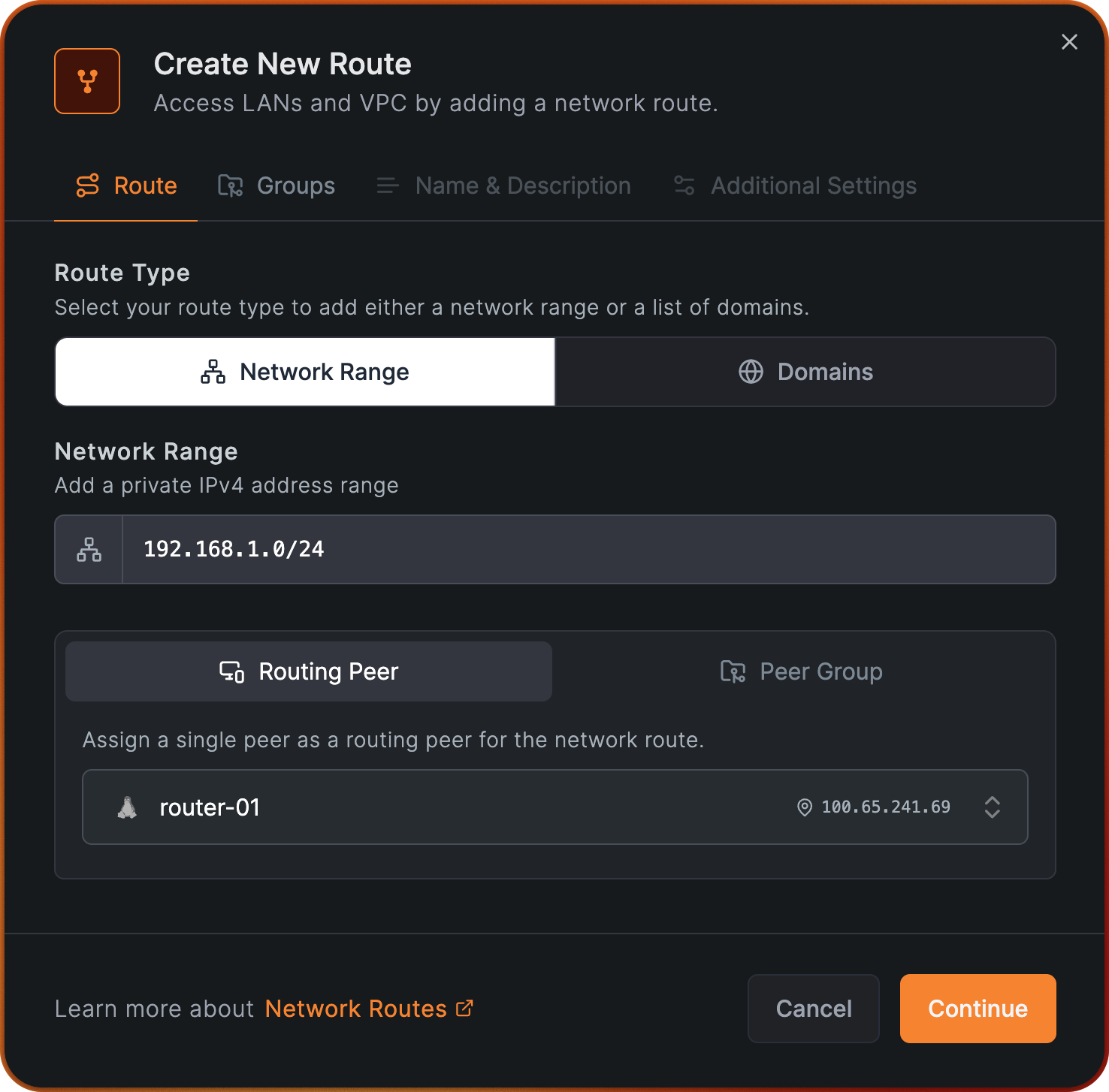
Next assign route-users do Distribution Groups.
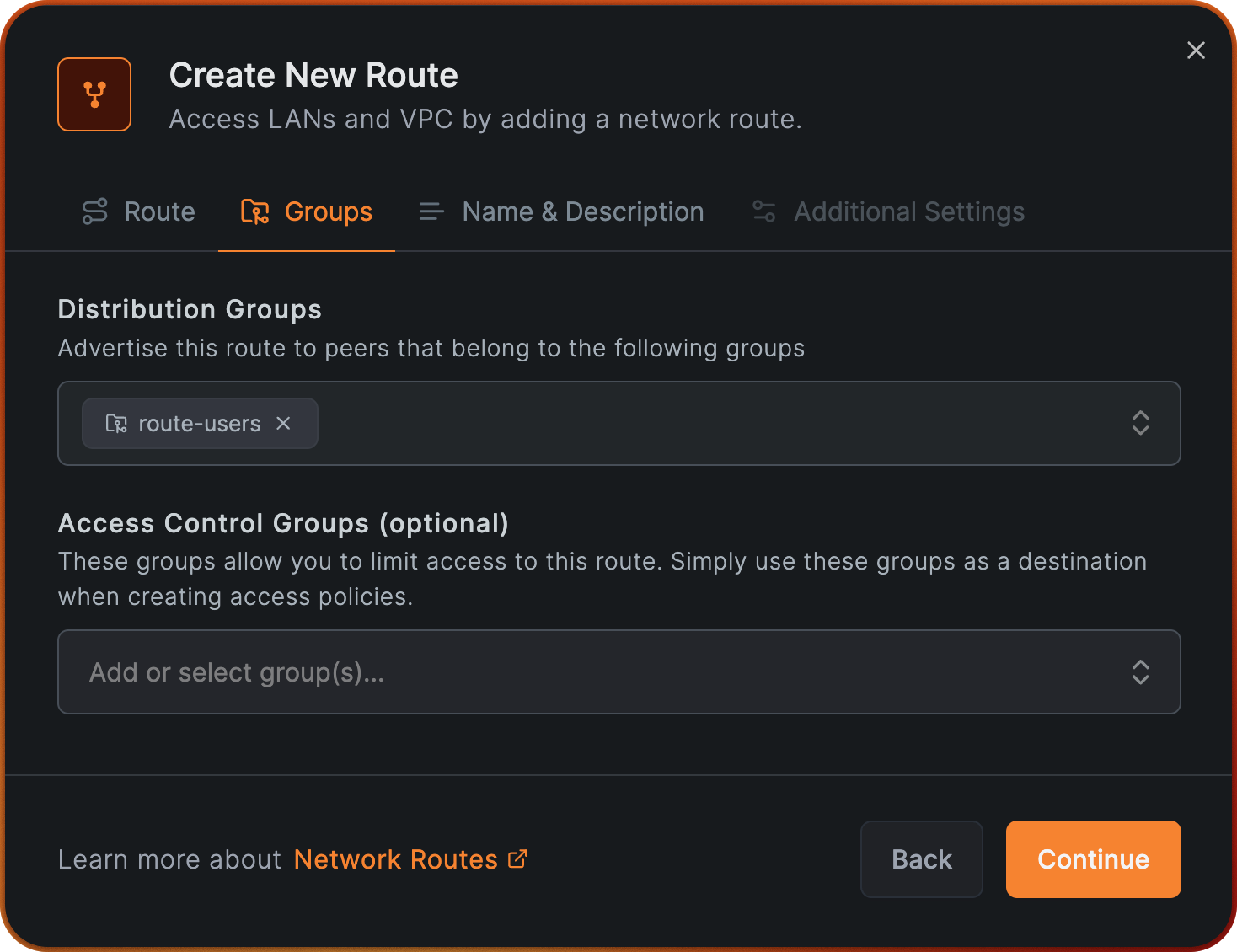
Click Continue and assign the name "Office network access" to Network Identifier, click Continue agaom and in the final step, finish this process by clicking Add Route.
Testing Posture Check
Now that we have created the Posture Check, the Policy, and the Network Route, we can test this configuration. In the following example, we will be testing this Posture Check from a macOS client named client-01, and as stated earlier, it belongs to the group route-users.
While connect from inside our office:
Our local connection shows that we are connected to local office WiFi and and we are part of that subnet.
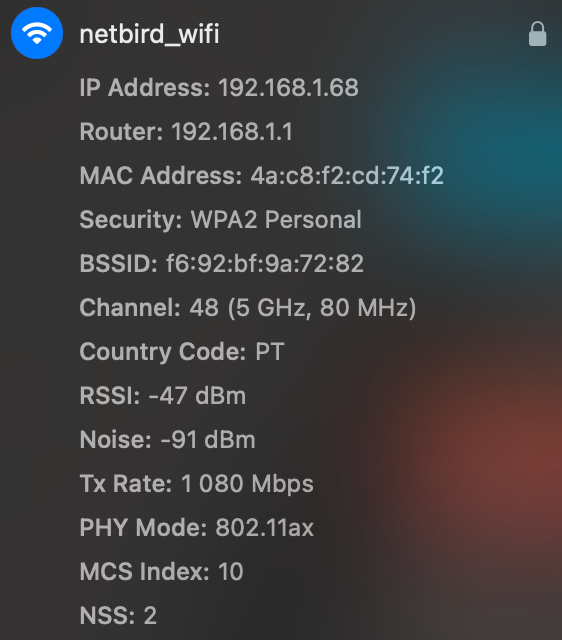
When we are connected from inside the office, we can observe that the NetBird route is not available and that the subnet 192.168.1 is using local network interface en0 to route traffic.

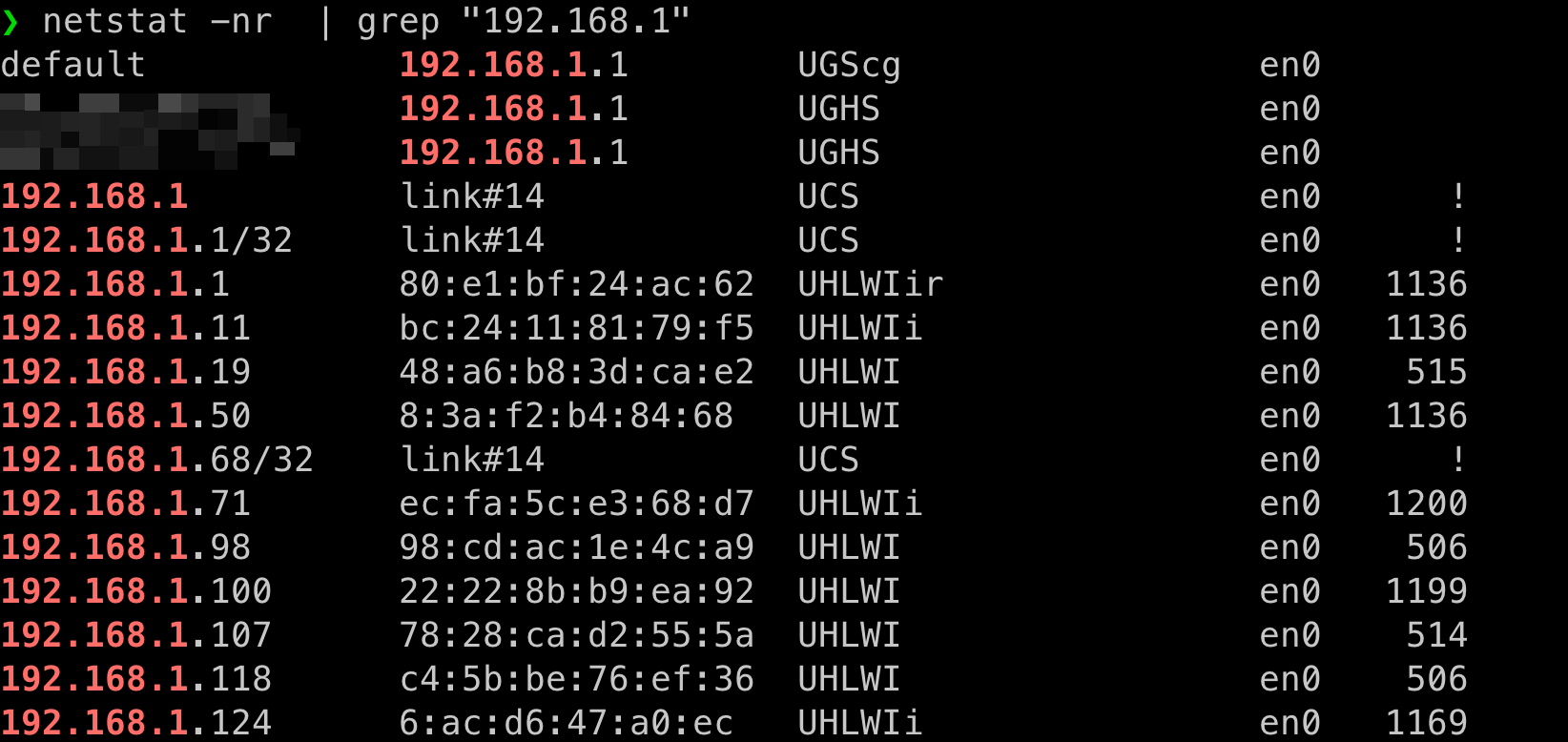
When connected outside the office, we can observe:
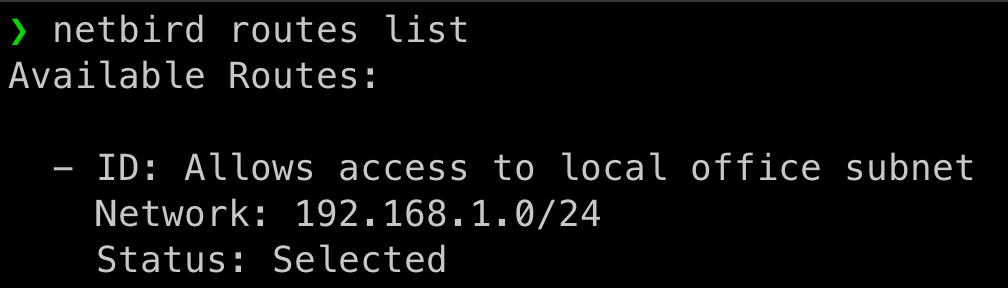

Notice that subnet 192.168.1.0/24 is routed through our Wireguard interface (utun100).
As you can see, the Posture Check is working as expected, and the traffic is being routed through NetBird only when the client is outside the office network. This concludes this Posture Check example.

