MacOS Installation
The NetBird client (agent) allows a peer to join a pre-existing NetBird deployment. If a NetBird deployment is not yet available, there are both managed and self-hosted options available.
Install with one command
curl -fsSL https://pkgs.netbird.io/install.sh | sh
Package install
- Download the latest MacOS release installer for your processor:
- Intel: Download NetBird for Intel
- M1 & M2: Download NetBird for Apple Silicon
If you require an older version checkout NetBird releases
- Proceed with the installation steps
- This will install the NetBird app into /Applications and add the daemon service
- After installing, you can follow the steps from Running NetBird with SSO Login steps.
To uninstall the client remove the app from /Applications
Homebrew install
- Download and install homebrew at https://brew.sh/
- If netbird was previously installed with homebrew, you will need to run:
# Stop and uninstall daemon service:
sudo netbird service stop
sudo netbird service uninstall
# unlink the app
brew unlink netbird
netbird will copy any existing configuration from the netbird's default configuration paths to the new NetBird's default location
- Install the client
# for CLI only
brew install netbirdio/tap/netbird
# for GUI package
brew install --cask netbirdio/tap/netbird-ui
- If you installed CLI only, you need to install and start the client daemon service:
sudo netbird service install
sudo netbird service start
Binary Install
Installation from binary (CLI only)
- Checkout NetBird releases
- Download the latest release:
curl -L -o ./netbird_<VERSION>.tar.gz https://github.com/netbirdio/netbird/releases/download/v<VERSION>/netbird_<VERSION>_<OS>_<Arch>.tar.gz
You need to replace some variables from the URL above:
- Replace VERSION with the latest released version.
- Replace OS with "linux", "darwin" for MacOS or "windows"
- Replace Arch with your target system CPU architecture
- Decompress
tar xzf ./netbird_<VERSION>.tar.gz
sudo mv netbird /usr/bin/netbird
sudo chown root:root /usr/bin/netbird
sudo chmod +x /usr/bin/netbird
After that you may need to add /usr/bin in your PATH environment variable:
export PATH=$PATH:/usr/bin
- Install and run the service
sudo netbird service install
sudo netbird service start
Running NetBird with SSO Login
Desktop UI Application
If you installed the Desktop UI client, you can launch it and click on Connect.
It will open your browser, and you will be prompt for email and password. Follow the instructions.
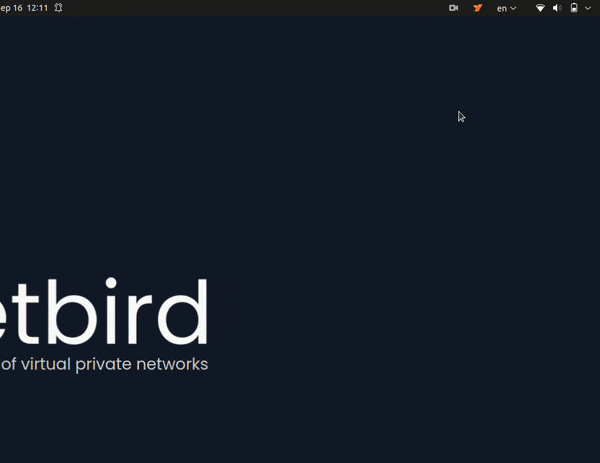
CLI
Alternatively, you could use command line. Simply run
netbird up
It will open your browser, and you will be prompt for email and password. Follow the instructions.
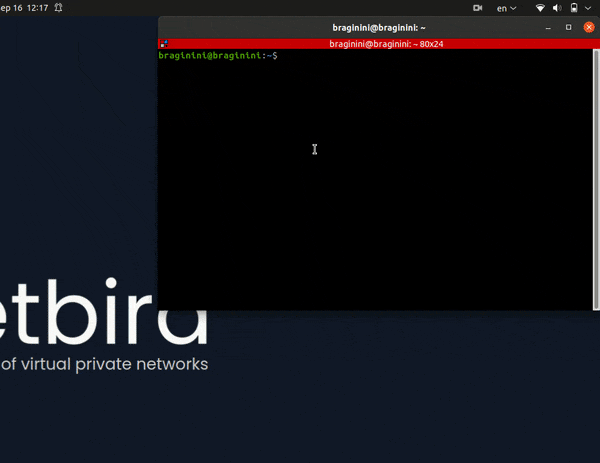
Check connection status:
netbird status
Running NetBird with a Setup Key
In case you are activating a server peer, you can use a setup key as described in the steps below.
This is especially helpful when you are running multiple server instances with infrastructure-as-code tools like ansible and terraform.
- Login to the Management Service. You need to have a
setup keyin hand (see setup keys).
netbird up --setup-key <SETUP KEY>
Alternatively, if you are hosting your own Management Service provide --management-url property pointing to your Management Service:
netbird up --setup-key <SETUP KEY> --management-url http://localhost:33073
You could also omit the
--setup-keyproperty. In this case, the tool will prompt for the key.
- Check connection status:
netbird status
- Check your IP:
sudo ifconfig utun100

