Management SQLite store
In NetBird, the Management system traditionally relies on JSON file storage.
Starting from version 0.24.0, we have introduced support for SQLite. This addition aims to provide users with enhanced performance and scalability options.
Starting from version 0.26.0,
SQLite is the default storage engine for new installations.
Please follow this manual if you insist on migrating from JSON file storage.
If you have new installation you already have SQLite. To confirm please check the management logs on startup:
2024-02-06T15:28:04Z INFO management/server/store.go:77: using SQLite store engine
SQLite entity relationship diagram
For a high-level overview of the SQLite schema, refer to the Entity Relationship Diagram (ERD) below:
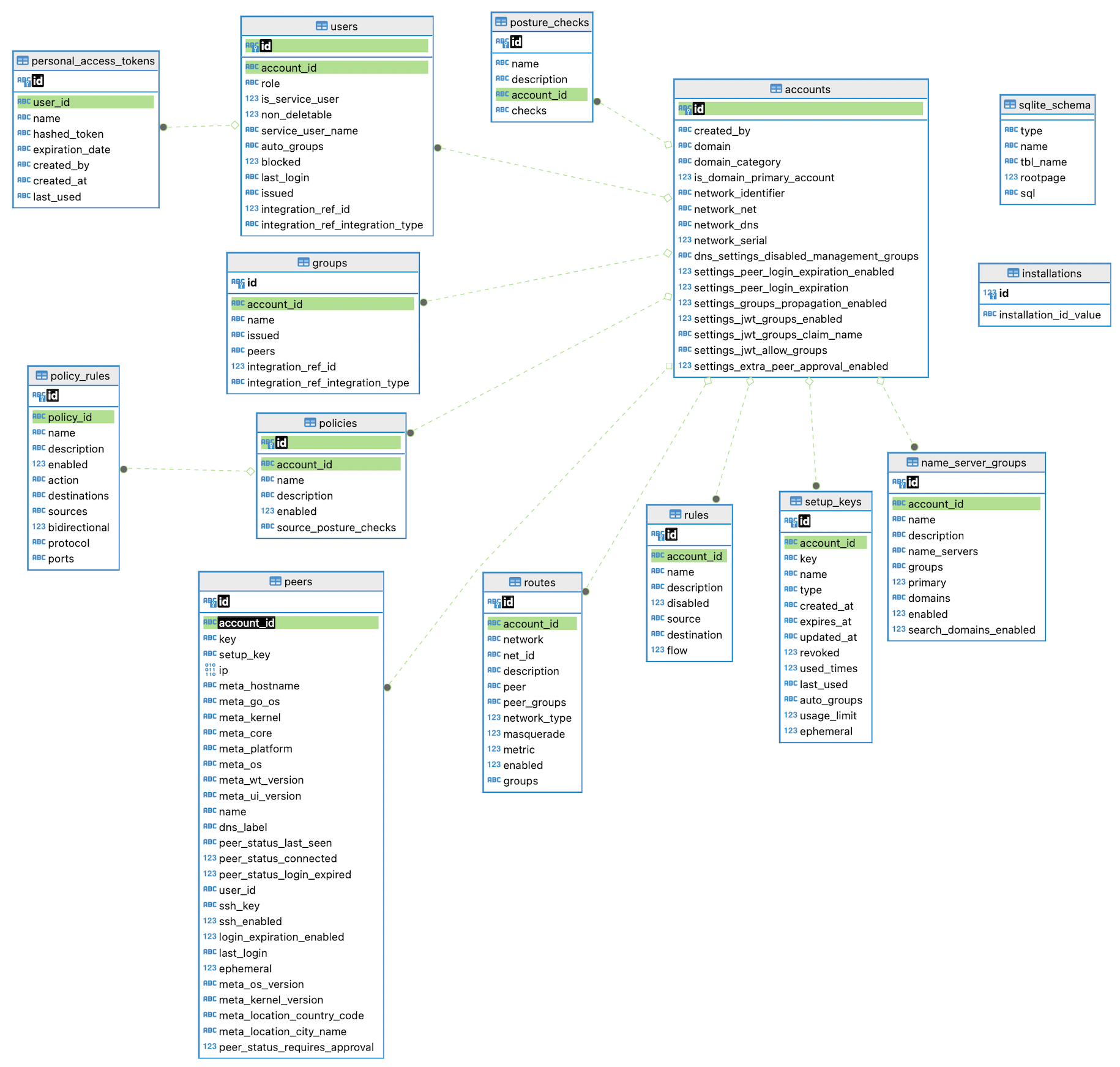
Using SQLite for fresh installations
As of version 0.24.0, the default configuration for fresh installations is JSON file storage. However, users have the option to leverage the benefits of SQLite for new instances. To enable SQLite, add to your setup.env the following variable:
NETBIRD_STORE_CONFIG_ENGINE=sqlite
This will result in a configuration similar to the following in your management.json file:
"StoreConfig": {
"Engine": "sqlite"
}
You can switch back to JSON file storage by setting the NETBIRD_STORE_CONFIG_ENGINE variable to jsonfile.
Switching between storage options requires migration steps to prevent data loss.
Migrating from JSON store to SQLite store
This migration process allows users to seamlessly transition between storage options while maintaining data integrity. Ensure that you are running the commands described below after upgrading to version 0.24.0 or later.
Migration commands
Starting from version 0.24.0, NetBird Management provides a subcommand to facilitate migration to SQLite. This command is part of the binary shipped within the official docker image.
The following commands assume you use the latest docker version with the compose plugin. If you have docker-compose installed as a standalone, please use docker-compose as a command.
$ docker compose exec management /go/bin/netbird-mgmt sqlite-migration
This will produce an output similar to:
Contains sub-commands to perform JSON file store to SQLite store migration and rollback
Usage:
netbird-mgmt sqlite-migration [command]
Available Commands:
downgrade Rollback SQLite store to JSON file store. Please make a backup of the SQLite file before running this command.
upgrade Migrate JSON file store to SQLite store. Please make a backup of the JSON file before running this command.
Flags:
--datadir string server data directory location (default "/var/lib/netbird/")
-h, --help help for sqlite-migration
Global Flags:
--log-file string sets Netbird log path. If console is specified the the log will be output to stdout (default "/var/log/netbird/management.log")
--log-level string (default "info")
Use "netbird-mgmt sqlite-migration [command] --help" for more information about a command.
Follow these steps for migration:
To migrate from JSON file store to SQLite, follow these steps:
The following commands assume you use the latest docker version with the compose plugin. If you have docker-compose installed as a standalone, please use docker-compose as a command.
- After accessing the path that contains your docker-compose.yml and management.json files, stop the NetBird Management service.
docker compose stop management
- Backup your data store (
store.jsonindatadir- default "/var/lib/netbird/").
mkdir backup
docker compose cp -a management:/var/lib/netbird/ backup/
- Start NetBird Management service:
docker compose start management
- Run the migration to SQLite subcommand:
docker compose exec management /go/bin/netbird-mgmt sqlite-migration upgrade --log-file console
- Enable SQLite by updating the management.json file and setting the
Enginefield tosqliteas the following example:
"StoreConfig": {
"Engine": "sqlite"
}
- Restart the Management service.
docker compose restart management
- Check logs to confirm the store switch:
docker compose logs management
You should see an entry similar to:
2023-10-19T18:55:29Z INFO management/server/store.go:75: using SQLite store engine
Rollback to JSON file store
Since version 0.28.0, support for JSON file storage has been removed, and the option to roll back to JSON store is no longer supported.
To rollback to the JSON file store, follow these steps:
The following commands assume you use the latest docker version with the compose plugin. If you have docker-compose installed as a standalone, please use docker-compose as a command.
- After accessing the path that contains your docker-compose.yml and management.json files, stop the NetBird Management service.
docker compose stop management
- Backup your data store (
store.dbindatadir- default "/var/lib/netbird/").
mkdir backup
docker compose cp -a management:/var/lib/netbird/ backup/
- Start NetBird Management service:
docker compose start management
- Run the migration to SQLite subcommand:
docker compose exec management /go/bin/netbird-mgmt sqlite-migration downgrade --log-file console
- Enable JSON file by updating the management.json file and setting the
Enginefield tojsonfileas the following example:
"StoreConfig": {
"Engine": "jsonfile"
}
- Restart the Management service.
docker compose restart management
- Check logs to confirm the store switch:
docker compose logs management
You should see an entry similar to:
2023-10-19T18:55:29Z INFO management/server/store.go:72: using JSON file store engine

