Visualize Remote Access with Control Center
Control Center is a topological view in the NetBird dashboard that visualizes who can access what across your environment. It maps Peers, Groups, and Networks to the resources they can reach and shows the access control policies that permit those connections.
Availability: NetBird Cloud (all plans) and self-hosted.
Permissions: The Admin and Network Admin user roles can edit policies from Control Center. Learn more about user roles.
How it helps
- Faster audits: Confirm a device, group, or network's effective access at a glance.
- Quicker troubleshooting: Follow the policy path that grants access to a resource.
- Safer changes: Click through to the exact policy to refine sources, destinations, or ports without hunting across pages.
Views
Peers view
Use this to understand what a specific machine can reach.
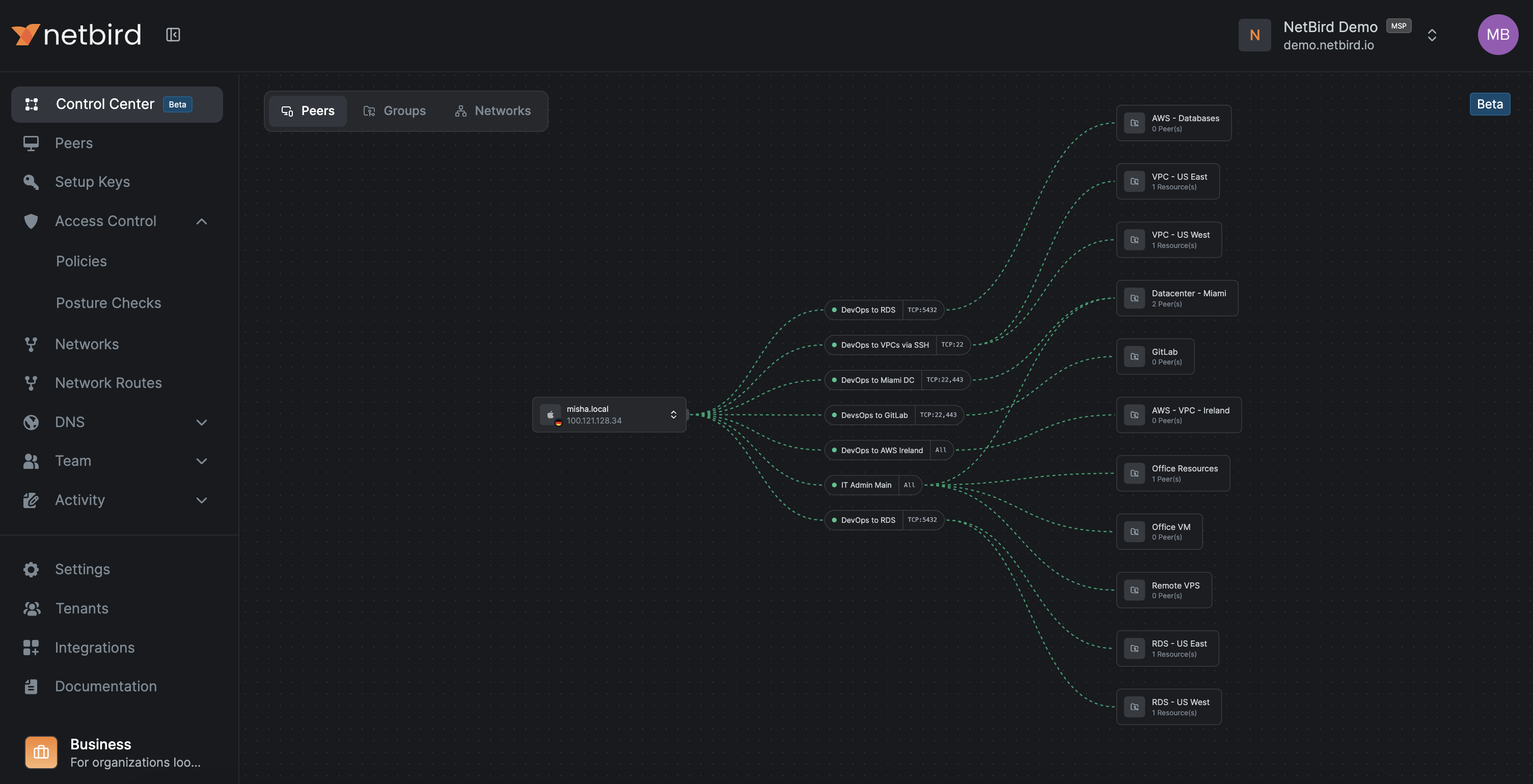
- Click the peer node, then search or choose another peer from the dropdown to switch focus.
- The graph shows the peer's access control policy nodes and the reachable resources.
- Click a policy chip to open the standard policy editor. Changes you save are reflected in the graph immediately.
Groups view
Use this to validate team-level access.
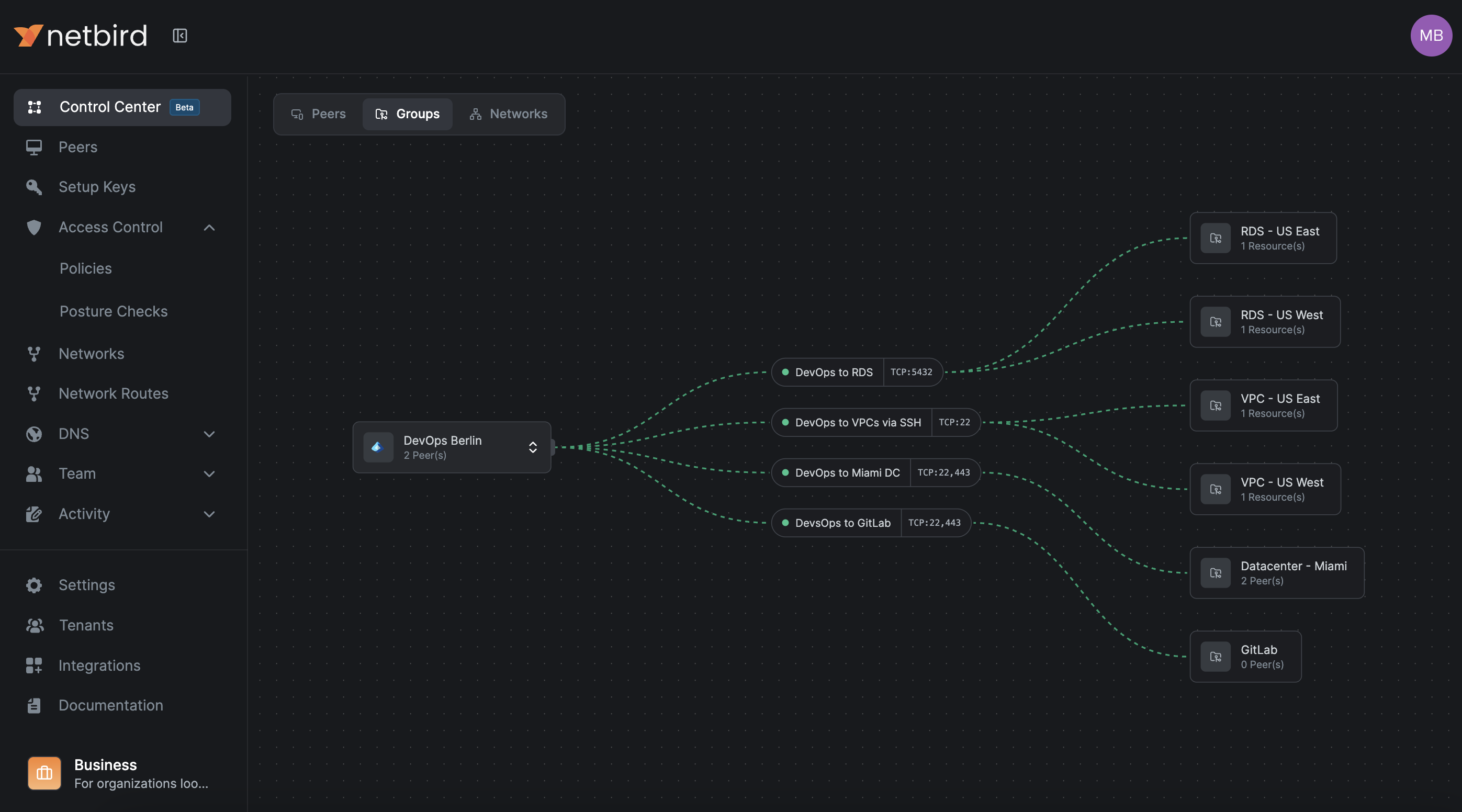
- Click a group node, then search or choose from the dropdown to switch groups.
- The layout shows which resources that group can reach and via which policies.
- View-only for topology here; create or delete groups in the Groups section outside Control Center. Group-based access is the recommended way to manage permissions.
Common checks:
- Confirm that "DevOps" can reach RDS on TCP 5432, or that "Support" only reaches SSH on TCP 22.
Networks view
Use this to see who can access resources in your routed networks.
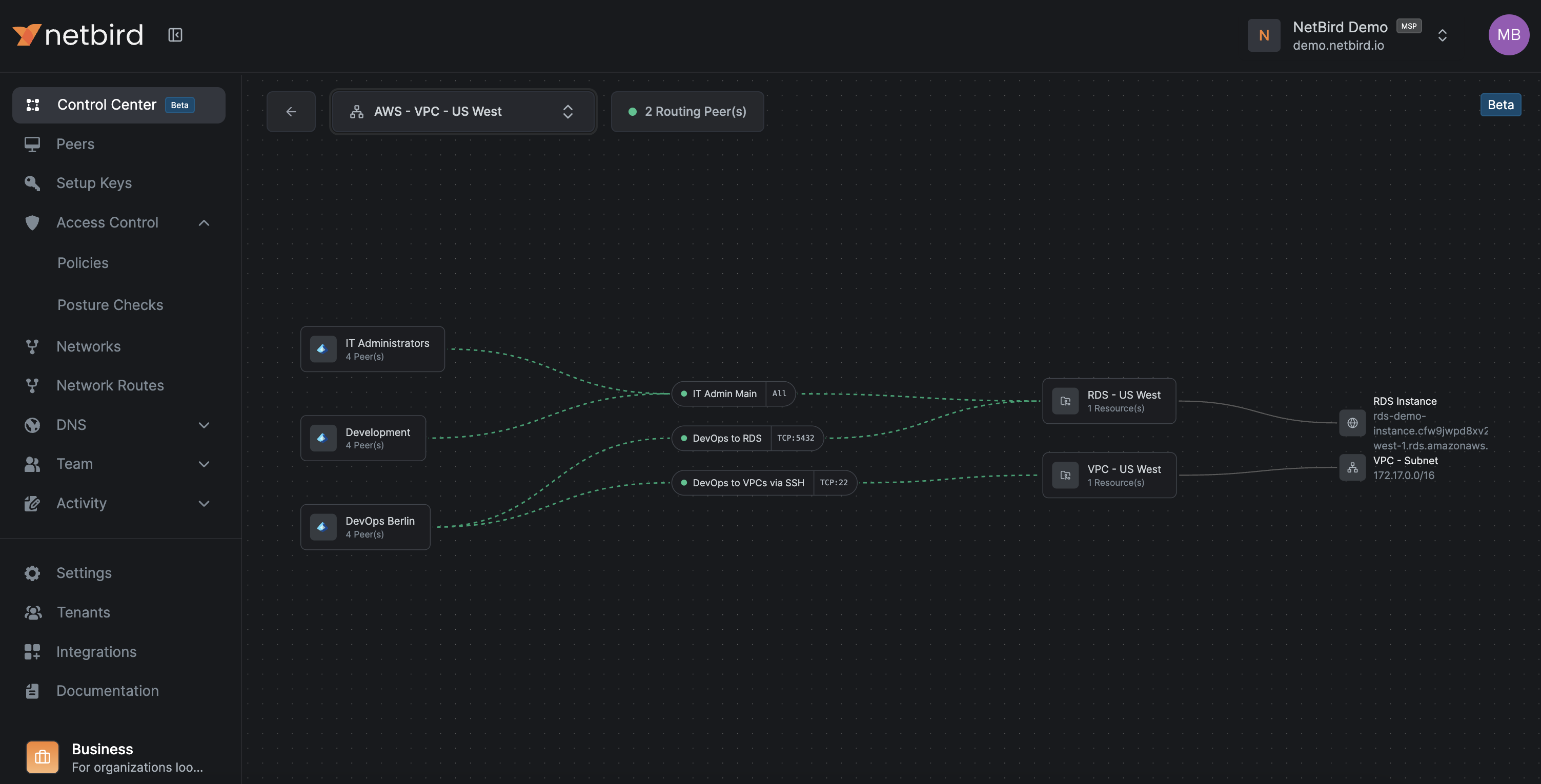
- Toggle All Networks or select a specific network.
- The network node shows its resources. Connecting lines display the port allowed by the policy and which groups have access.
- Click any policy chip to edit it in the standard editor. NetBird Networks and routing peers enable access to private subnets and IP resources.
Editing policies from the graph
- Open editor: Click an access control policy chip in any view to open the standard policy editor.
- What you can change: Use the editor to modify the usual policy fields as documented in Access Control, including sources, destinations, protocols, ports, and posture checks.
- Create vs edit: You can edit existing policies from Control Center. Creating a new policy still happens in the Access Control section.
Quick start
- Open Control Center in the NetBird dashboard.
- Pick a tab: Peers, Groups, or Networks.
- Click a node to focus, then follow the policy chips to the target resource.
- Click a policy chip to edit it, then save. The graph updates right away.
Use cases
- Sanity-check a team: In Groups view, select a group and verify the resources and ports granted by its policies match your intent. Adjust policies in place if needed.
- Prepare a change: In Networks view, review which groups reach a sensitive subnet before tightening ports or destinations.
- Investigate access: In Peers view, confirm why a host can reach a database by following the policy path and port labels, then narrow the rule if required.
- MSPs: Switch tenants in the MSP portal to repeat the same checks per customer environment.

