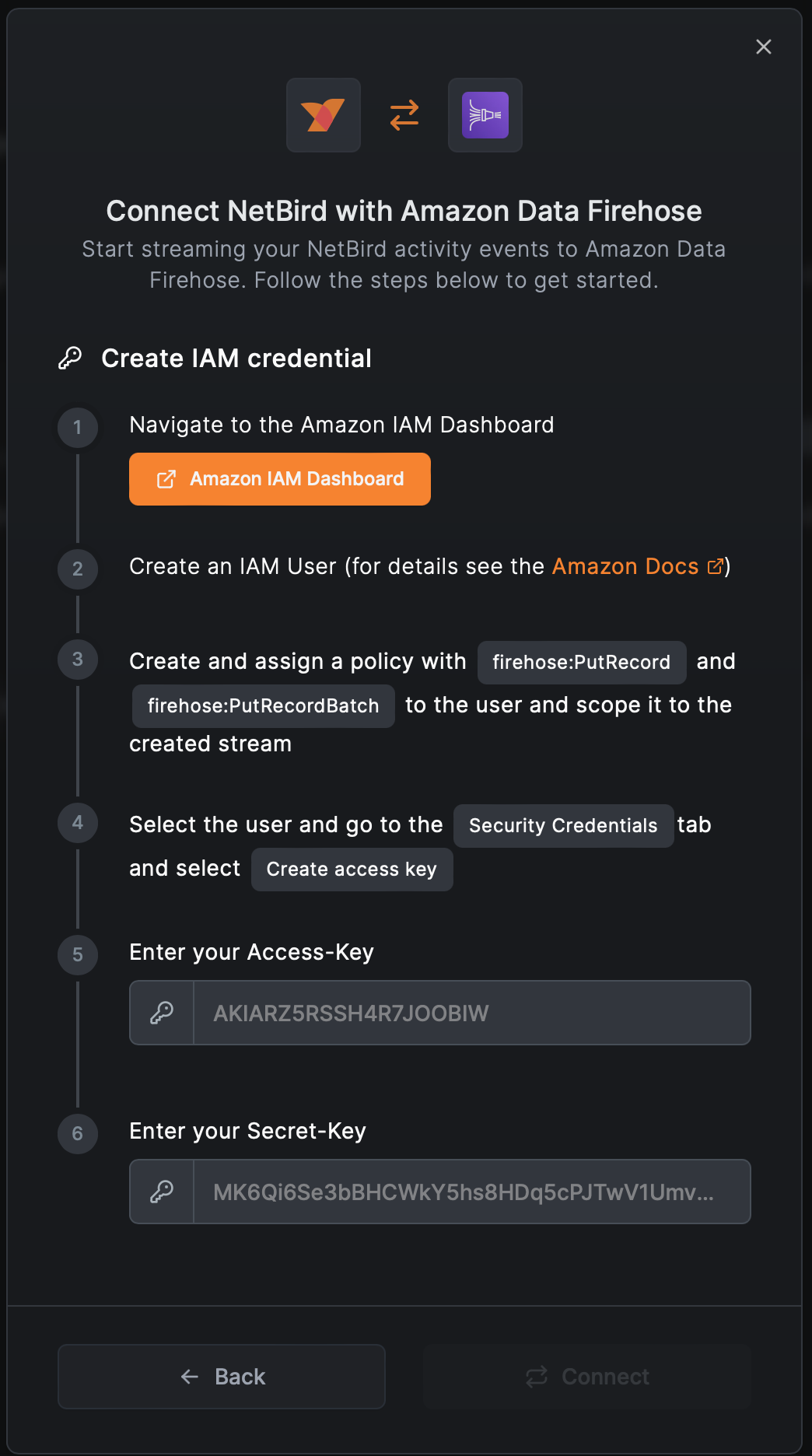Stream Network Activity to Amazon Data Firehose
Amazon Data Firehose is a fully managed service for delivering real-time streaming data to destinations such as Amazon Simple Storage Service (Amazon S3), Amazon Redshift, an other AWS services. You can use Amazon Data Firehose as a bridge between NetBird and other third-party providers that support Data Firehose to ingest, transform and analyze your network activity events.
This feature is only available in the cloud version of NetBird.
Prerequisites
Before you start creating and configuring an Amazon Data Firehose event streaming integration, ensure that you have the following:
- An AWS account with the permissions to create and manage Data Firehose delivery streams.
- Permissions to create and manage IAM users, roles and policies.
If you don't have the required permissions, ask your AWS administrator to grant them to you.
Create a Data Firehose Stream
- Navigate to the Data Firehose Dashboard
- Click
Create Firehose stream - As source select
Direct PUTand the desired destination - Give it a descriptive name like
netbird-activity-eventsand configure the stream to your needs
Create an IAM User
- Navigate to the IAM Dashboard
- Create an IAM User (for details see the Amazon Docs)
- Create a custom policy with the following permissions (replace the resource with the ARN of your delivery stream):
{
"Version": "2012-10-17",
"Statement": [
{
"Effect": "Allow",
"Action": [
"firehose:PutRecord",
"firehose:PutRecordBatch"
],
"Resource": "arn:aws:firehose:region:accountID:deliverystream/netbird-event-streaming"
}
]
}
- Attach the policy to the IAM user
- Select the user and navigate to the
Security credentialstab - Click
Create access key - Select
Third-party serviceand clickNext - Give it a description
- Store
Access keyandSecret access keyin a secure place. You will need these when configuring an integration in NetBird.
Create an Integration in NetBird
- Navigate to the Integrations » Event Streaming tab in the NetBird dashboard
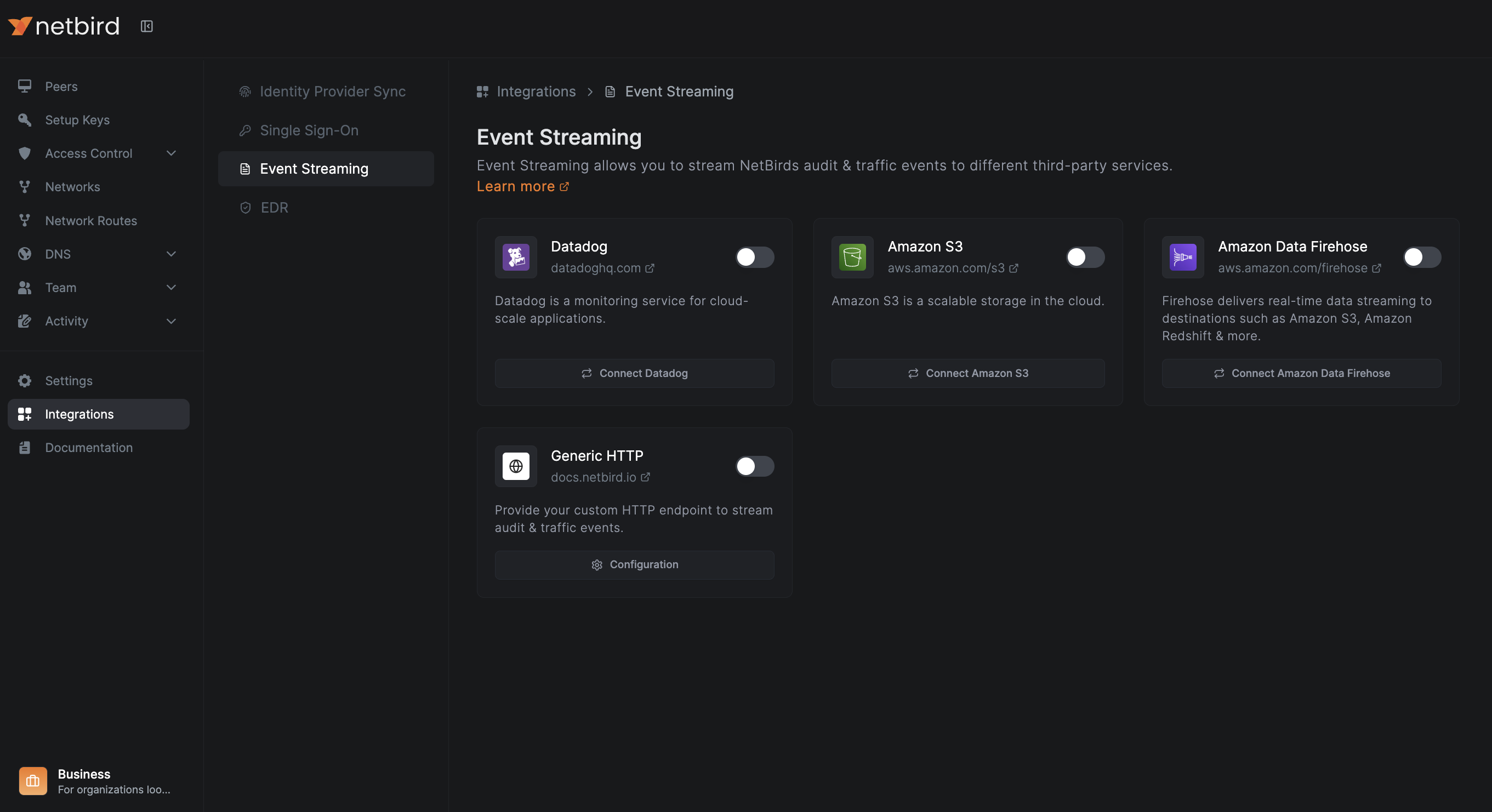
- Enable and configure the
Amazon Data Firehoseintegration - First select the region your Firehose stream is created in
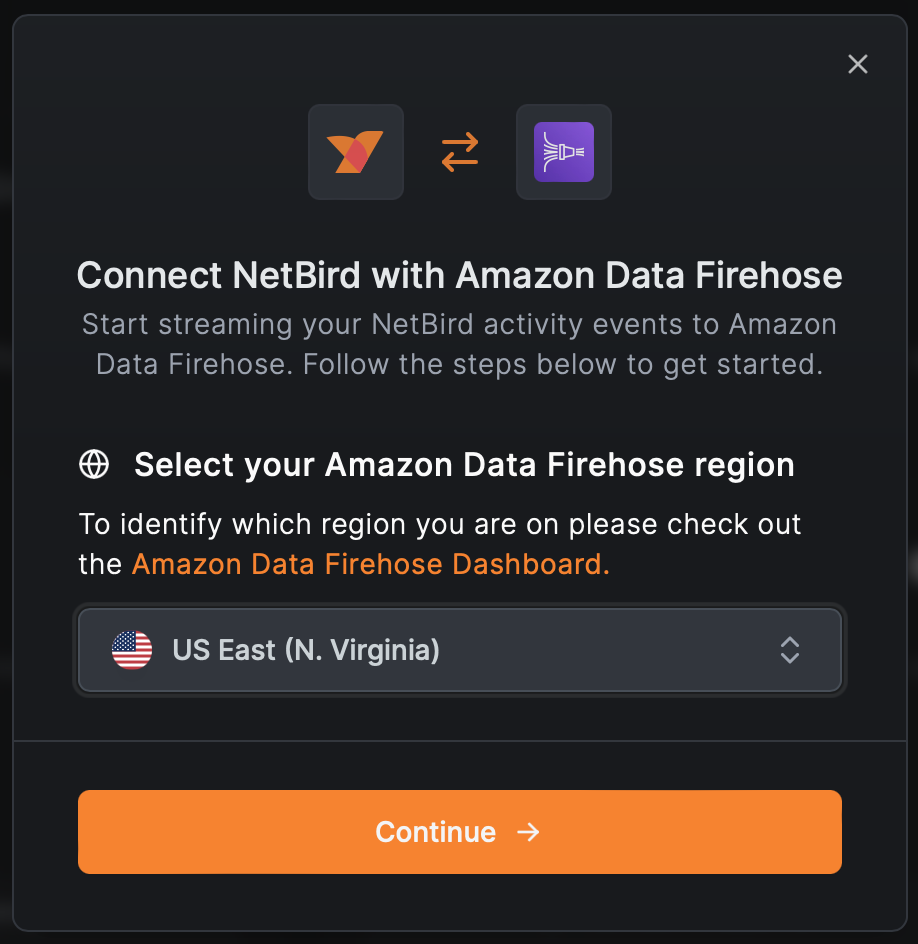
- Then enter the Firehose stream name you created in Step 1 and click
Next
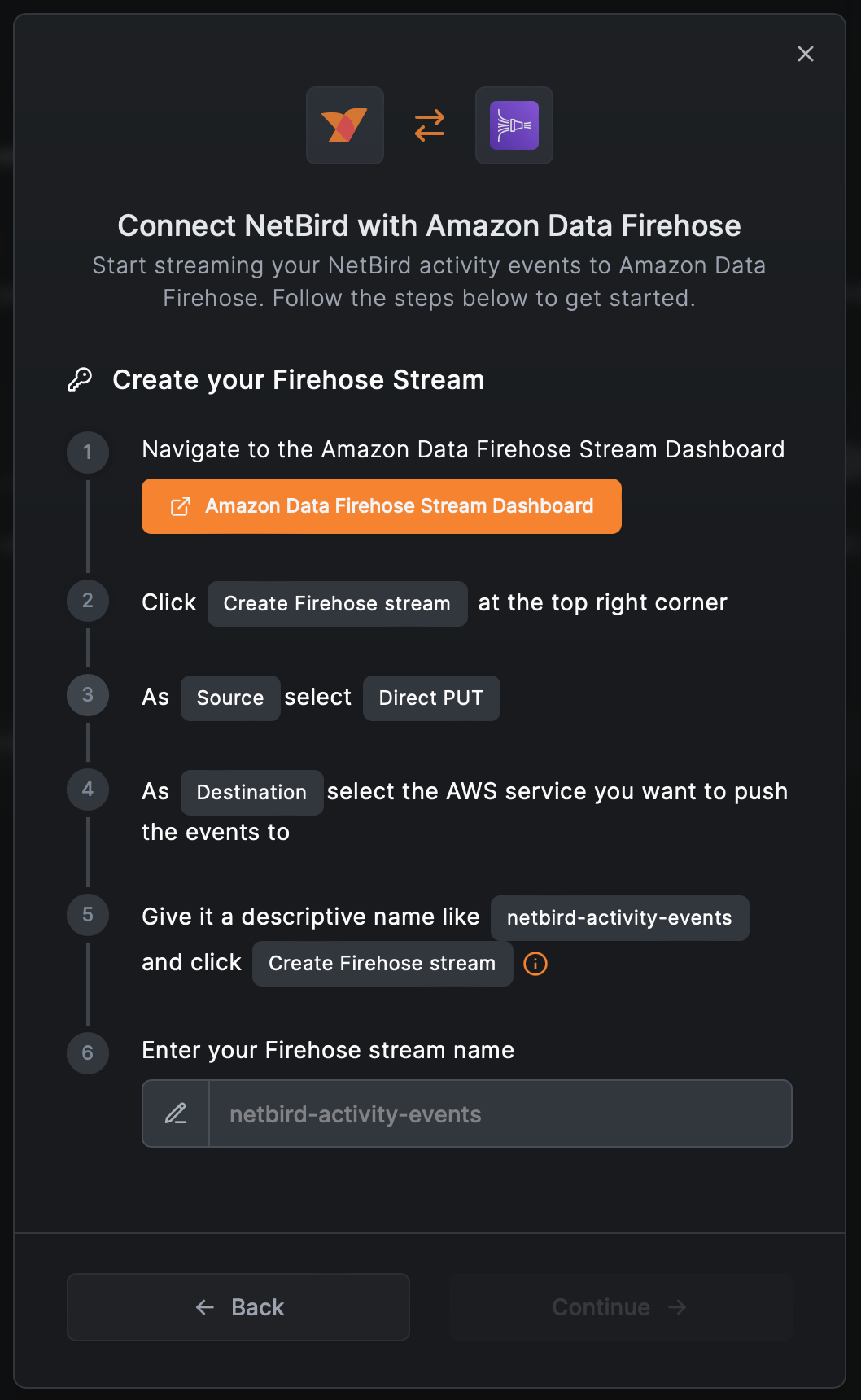
- Enter the
Access keyandSecret access keyyou created in Step 2 and clickConnect