How to Set up NetBird to Access Your Home Network
This step-by-step guide describes how to quickly get started with NetBird and access your home network remotely. You will achieve a secure connection between your entire home network and NetBird, enabling remote devices to access local network resources through a routing peer using the NetBird Networks feature.
Download and Install NetBird
Download NetBird
Connect Your Laptop
NetBird comes with a Desktop UI application that can be found in the systray. If it hasn't automatically started, look for NetBird in the application list, run it, and click Connect:
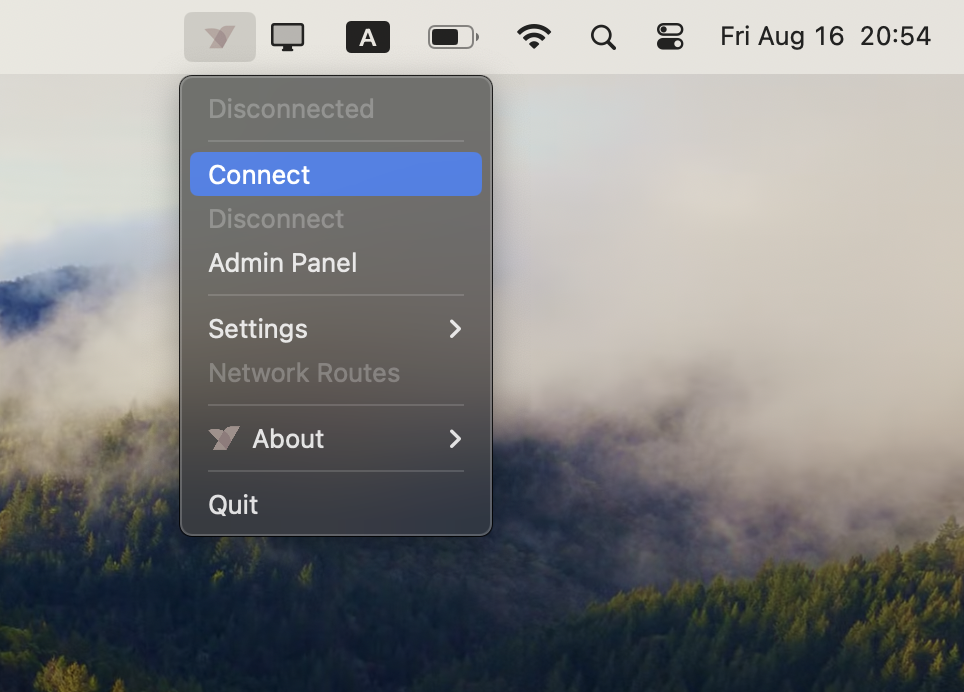
Alternatively, you can run the netbird up command in the terminal.
At this point a browser window pops up starting an interactive SSO login session that will register your laptop. You will be prompt to sign up and confirm your device registration:
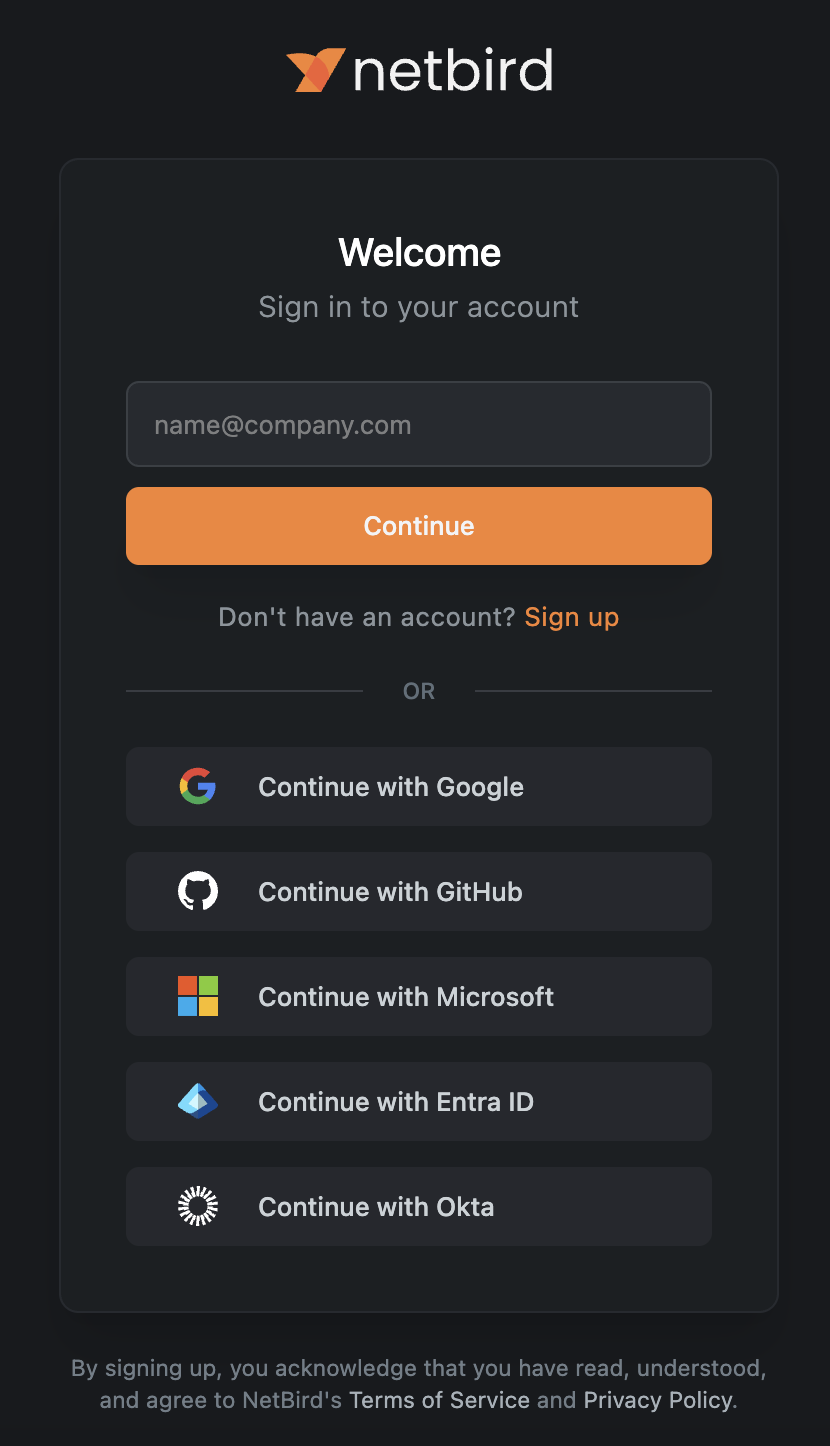
After the registration is complete, proceed to the NetBird dashboard to confirm that your laptop is in the network. You will see it in the Peers view.
Create a New NetBird Network
- Go to the Networks tab in the side bar
- Click Add Network and give it a name such as “Home LAN", and optionally add a description.
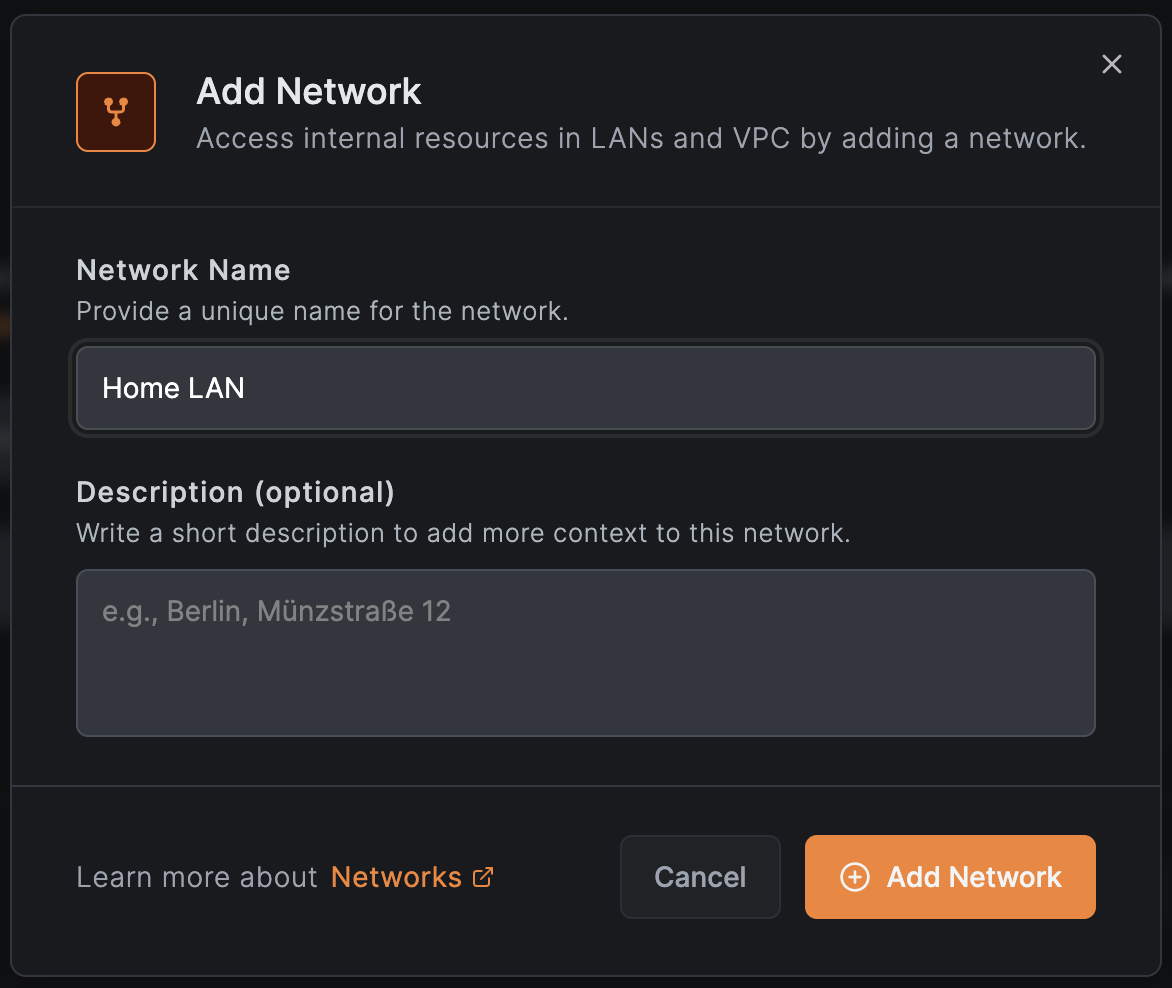
Identify Your Local Subnet
Use the steps below to quickly identify your local subnet for use as a Network Resource.
Windows
- Open Command Prompt.
- Run:
ipconfig - Look for your active network adapter.
- Note the values for:
IPv4 AddressSubnet MaskExample:
The subnet isIPv4 Address. . . . . . . . . . . : 192.168.1.10 Subnet Mask . . . . . . . . . . : 255.255.255.0192.168.1.0/24.
Linux
- Open Terminal.
- Run:
or
ip -c aip route - Identify the active interface (e.g.,
eth0,wlan0) and note the IP with CIDR suffix: Example:The subnet isinet 192.168.1.10/24192.168.1.0/24.
macOS
- Open Terminal.
- Run:
ifconfig - Locate the active interface (
en0,en1, etc.). - Look for:
inet(IP address)netmask(in hex) Example:
Hexinet 192.168.1.10 netmask 0xffffff000xffffff00=255.255.255.0, which is/24. The subnet is192.168.1.0/24.
Define Your LAN as a Network Resource
- Click Add Resource.
- Enter a name like "Home Subnet" and the CIDR of your home network into the Address field (e.g., 192.168.1.0/24).
- Assign it to a Destination Group, create one called "home-lan" so you can write access policies using this group.
- Click Add Resource.
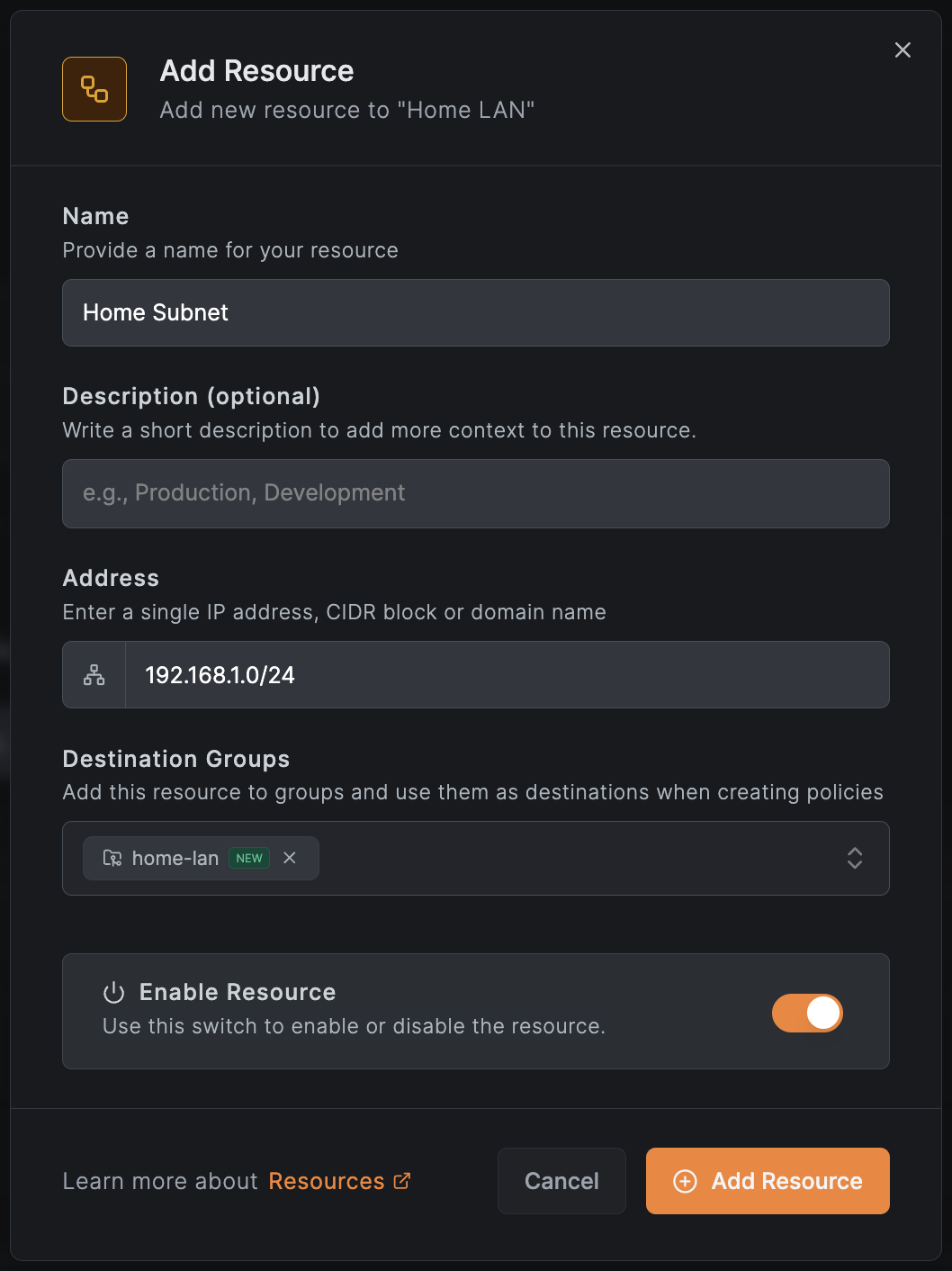
Alternatively, if you do not want to allow access your entire home subnet, you can get more granular by only allowing access to a single static IP address for your added resource (e.g., 192.168.1.50/32).
Create an Access Control Policy
To allow access to resources in your home network, you need to create an access control policy that defines which peers can access the network.
- After adding your resource, click Create Policy.
- Set Source to the group of NetBird peers you want to allow access (e.g., "All Users" or a specific group like "Home Users").
- Set Destination to the "home-lan" group you made.
- For Protocol, choose All.
- Name it "Home LAN Access" and click Add Policy.
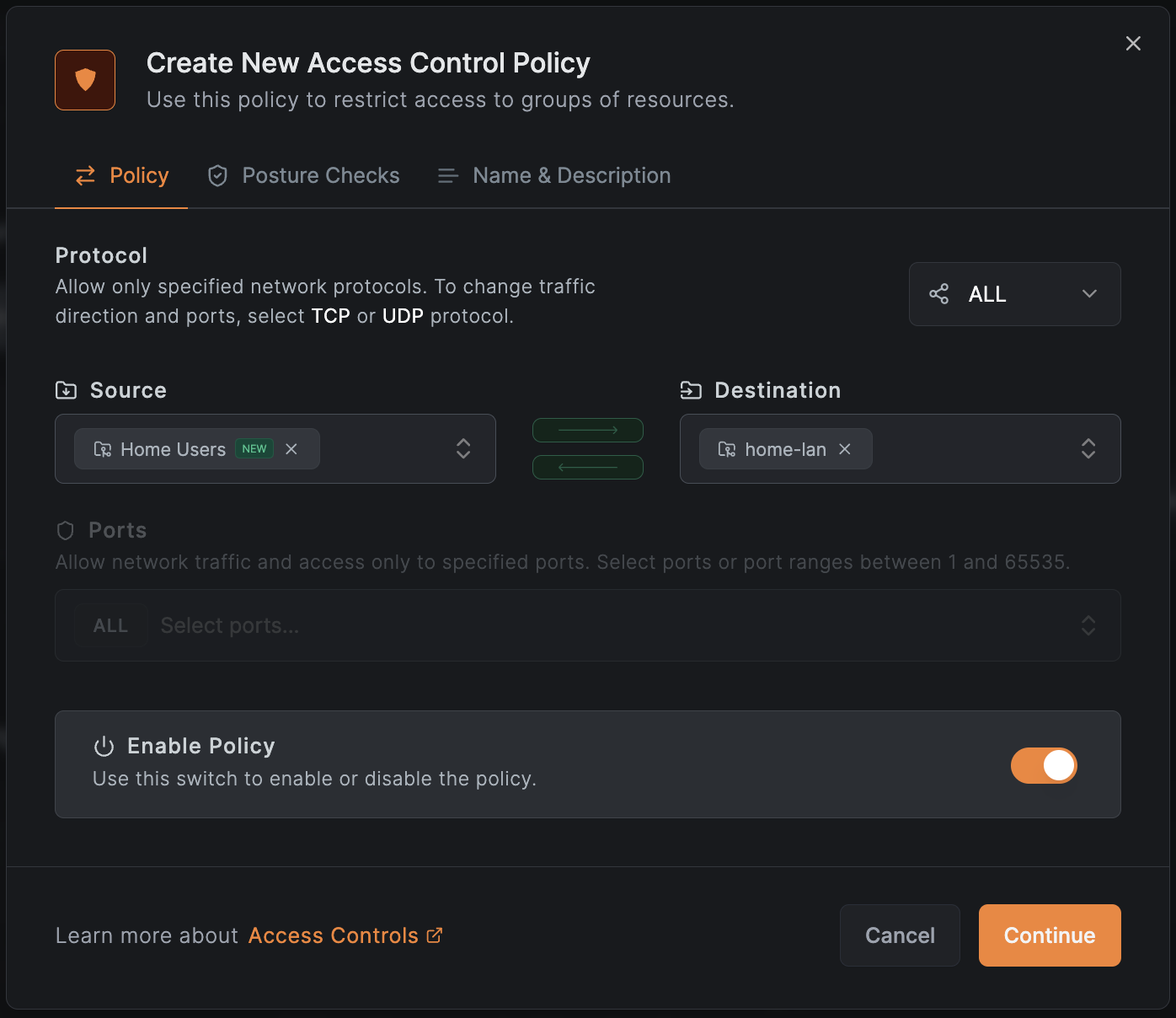
Add Your User to the Home User Group
In order to access your home network, you need to add your users to a group that is used in the access control policy, you've previously created.
- Go to the Team tab in the side bar.
- Find your user row and click on the GROUPS column in the table.
- Add "Home Users" by typing it in the input box and pressing Enter.
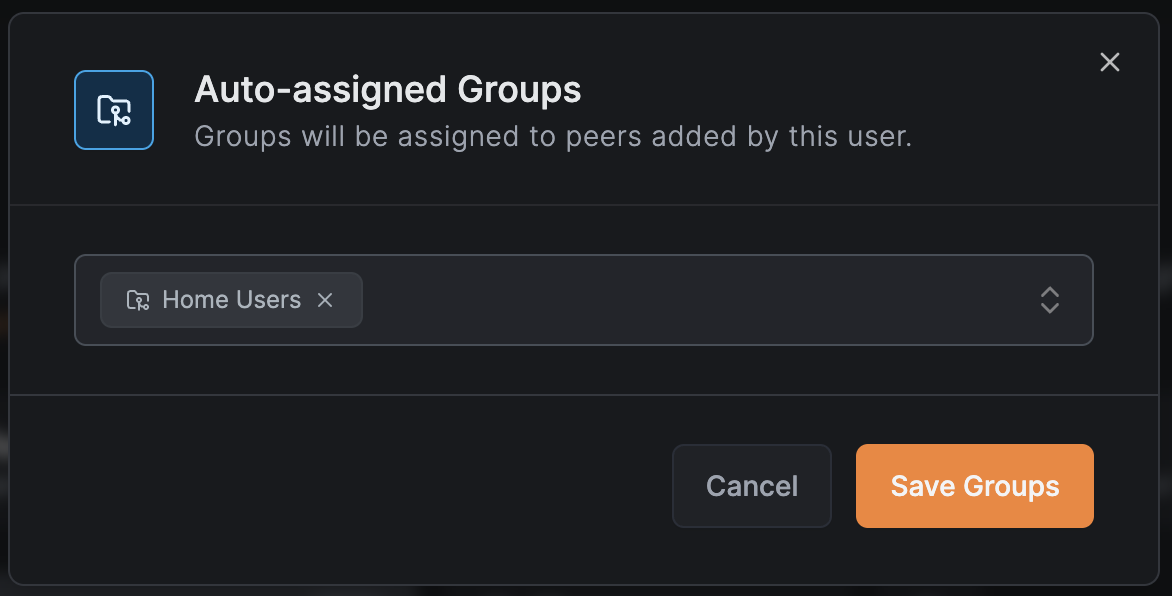
Choose or Add a Routing Peer in Your LAN
- Click Add Routing Peer.
- Pick any always-on machine on your home network (Windows, Linux, Mac, Docker, Raspberry Pi).
- Install the NetBird agent on it using a one-off setup key using the CLI installer.
- Ensure this machine has access to both the internet and your LAN subnet.
- Choose this machine as your routing peer and click Continue and Add Routing Peer.
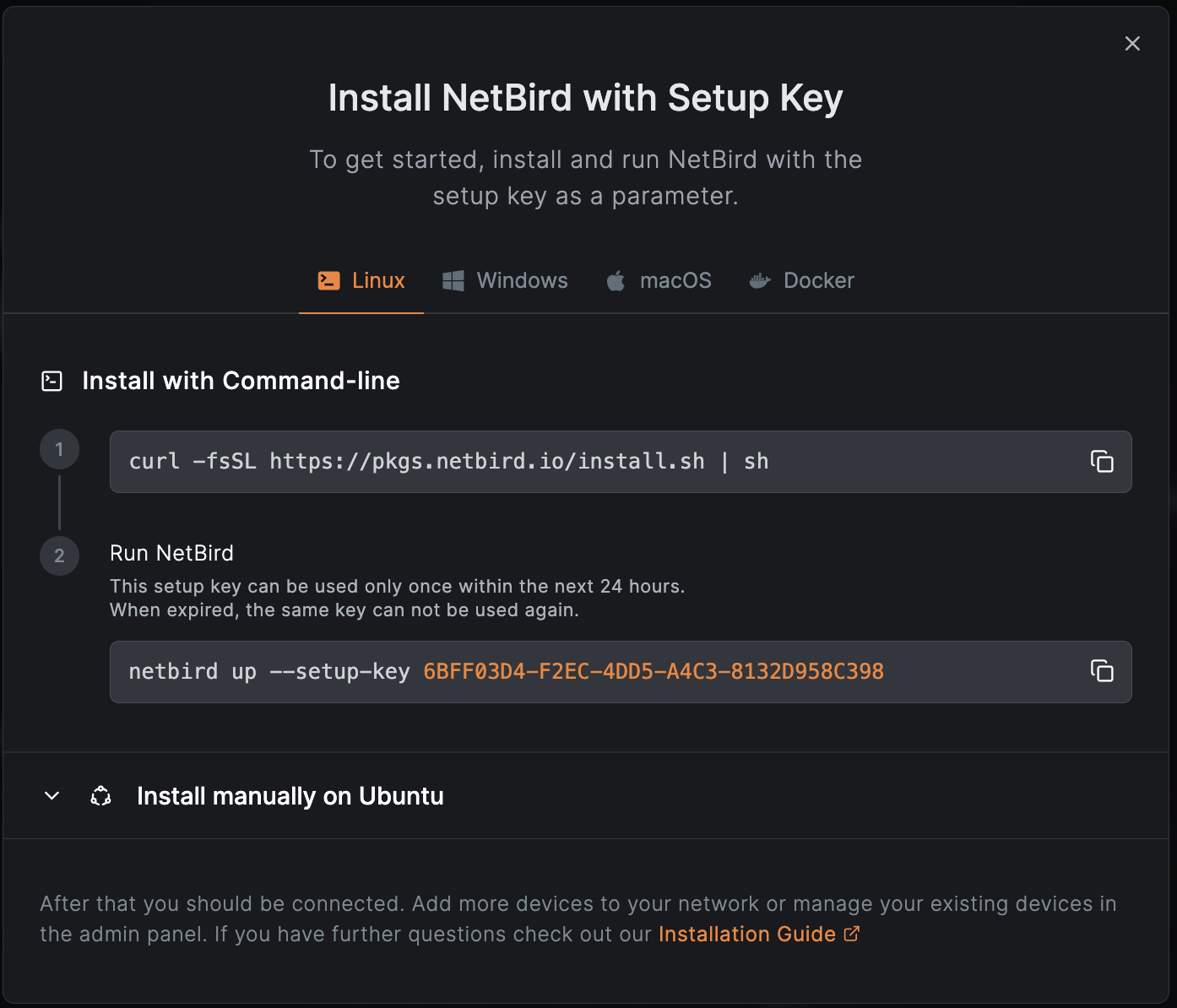
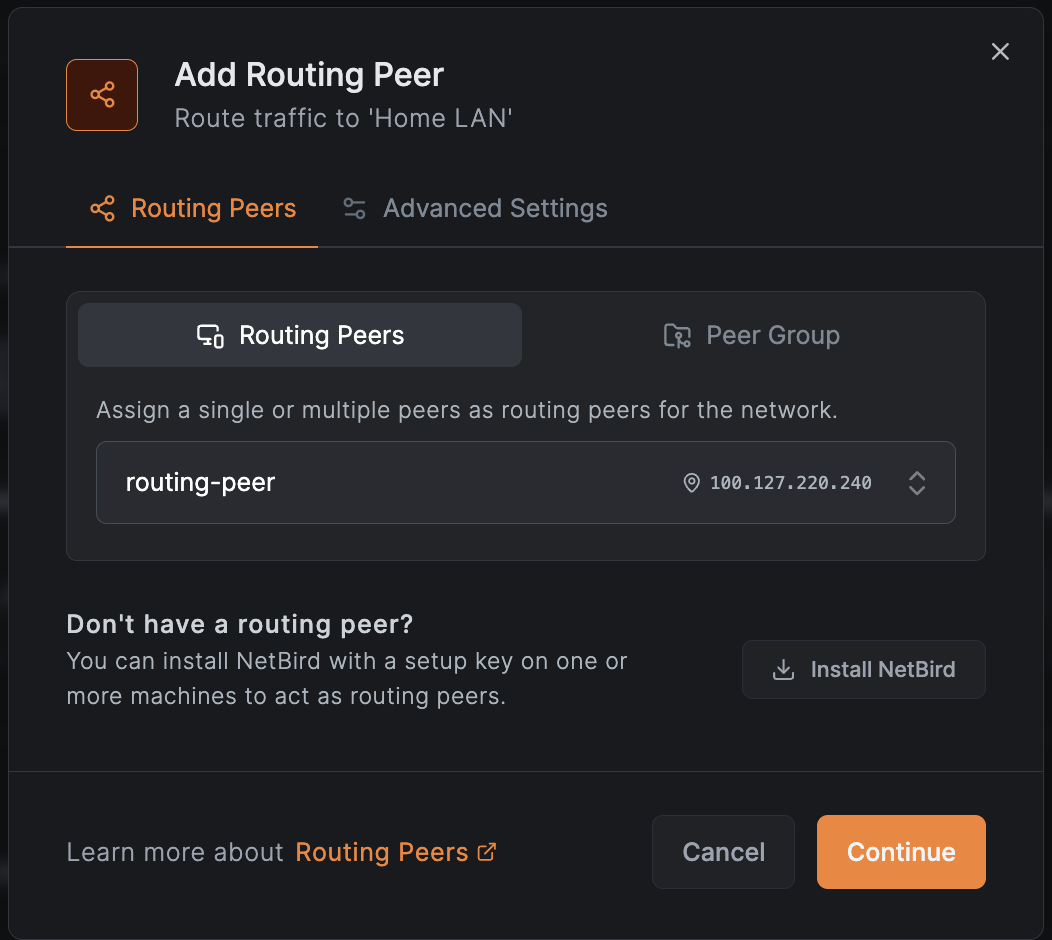
Test the Connection
-
Pick any IP within your Home LAN, such as the IP of your NAS, printer, or another service and run:
ping 192.168.x.x -
A successful ping response confirms that your routing peer is correctly routing traffic to resources in your home network.
That’s it! You’ve successfully mapped your entire home LAN into a NetBird Network. Any peer included in your access policy can now securely access resources in your home subnet via your designated routing peer, without the need to open router ports or install software on every device.

